close

對需要快速恢復系統到能正常使用的場合,用Windows 10內建復原功能比重灌系統來的快速方便,如何使用這項功能?
▼使用Windows 10復原功能,先點選開始功能表 → 設定。

▼點選更新與安全性。
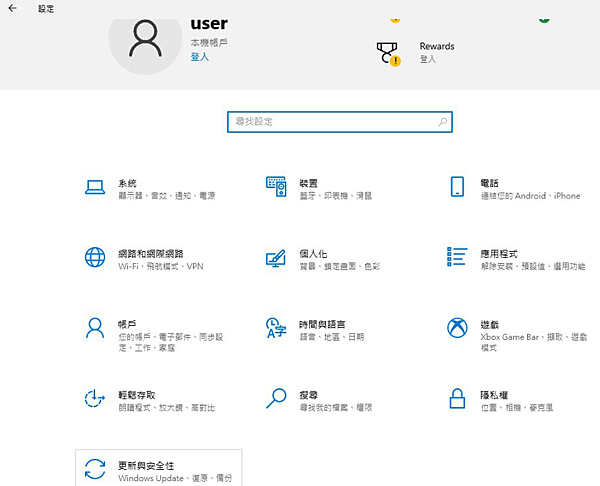
▼先在左側點選復原,接著在右邊畫面的復原重設此電腦下方點選開始。
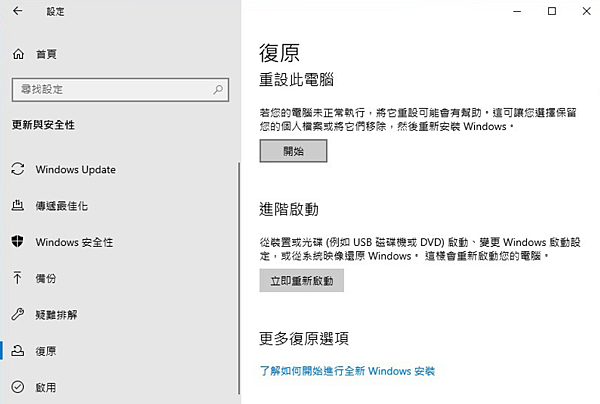
▼按移除所有項目,重設前請先備份資料。
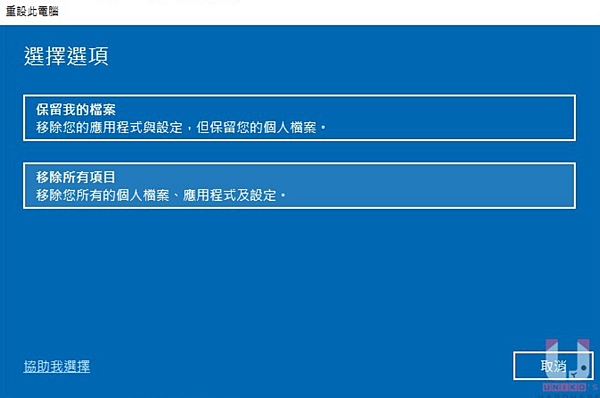
▼點選本機重新安裝,示範的作業系統為20H2版,不同作業系統版本選項可能有差異。
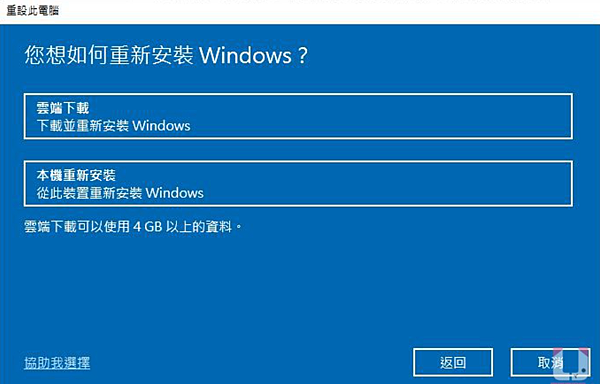
▼按下一步。
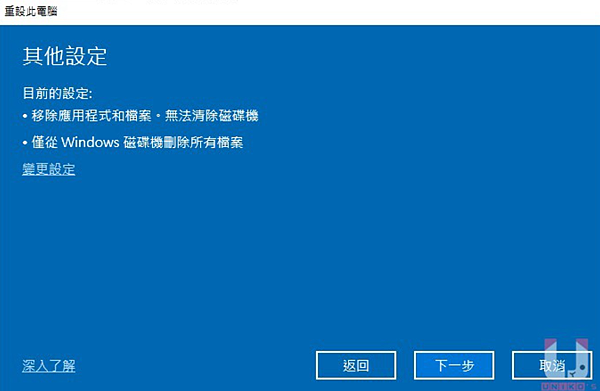
▼按重設。
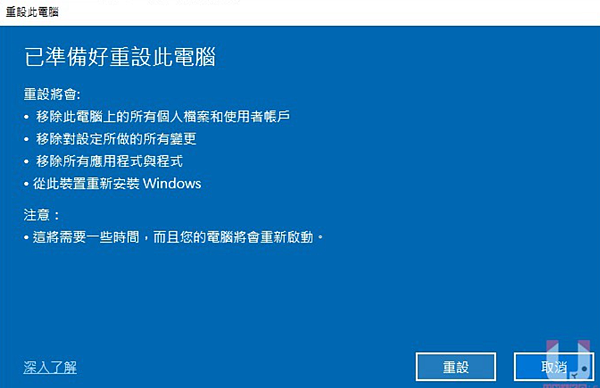
▼等待跑到 100% 後會重新開機。

▼等待系統重設,執行到 100% 後會自動重新開機。
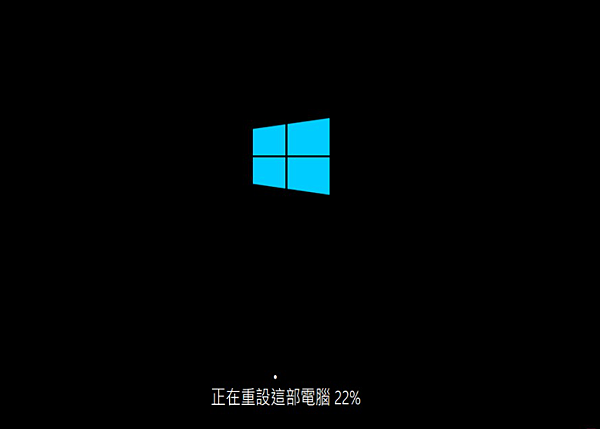
▼顯示安裝 Windows 狀態資訊,一樣要等到 100%。
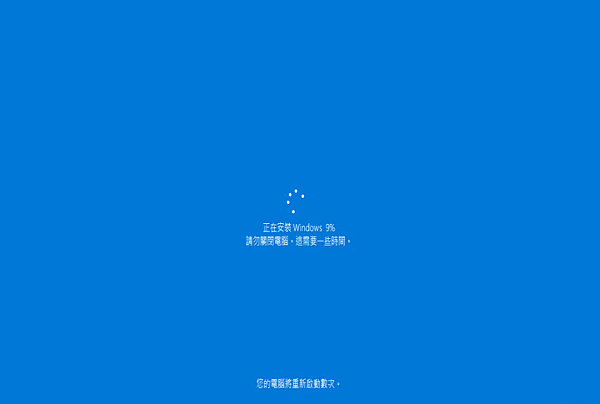
▼完成後重開機會看到地區選擇畫面。
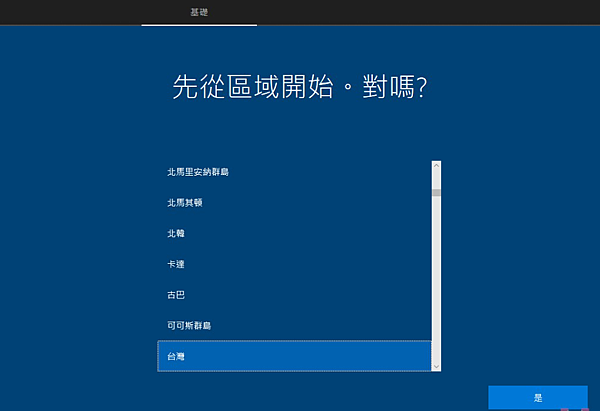
如果重設的過程中出現選擇清理多部磁碟機檔案的選項,如果要保留其它磁碟的資料,必須選擇僅限已安裝Windows作業系統的磁碟機。
來源
謝謝收看
文章標籤
全站熱搜






 留言列表
留言列表
